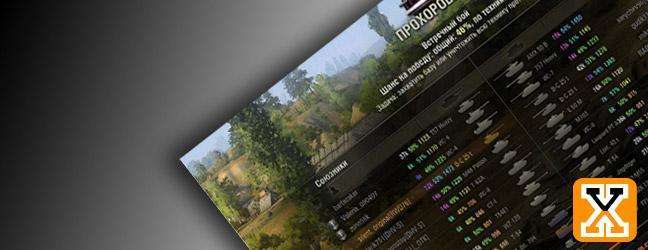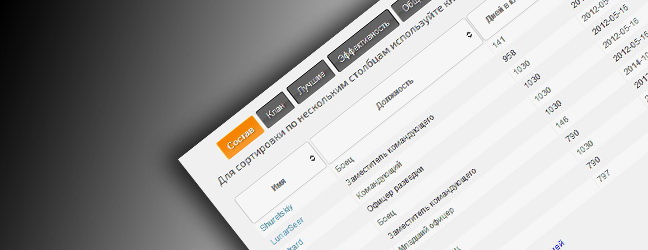What the hell happend to this game?
Дата: 18.02.2011 16:18:13
 Garfield501, on 10 February 2011 - 10:32 PM, said: - Also I noticed that the accuracy of my M41 arty decreased hugely.
I can't even hit a single target at a distance like 100m.
Garfield501, on 10 February 2011 - 10:32 PM, said: - Also I noticed that the accuracy of my M41 arty decreased hugely.
I can't even hit a single target at a distance like 100m.This used to be no problem. I got my M41 maxed out.
- Another problem with my M41 is that sometimes in direct fire mode is that my shot bounces of light tanks, like the US M7 or the German Panzer II.
I mean wtf... I don't think that is supposed to happen. Atleast not with those tiny tanks with paper armor.
- Last problem is that sometimes when I shoot I randomly start moving forward or backwards.
And I haven't touched the move forward or backwards key.
Vallter: Server split is only a server split. Nothing was changed in-game,
just address of the game server.
 Garfield501, on 10 February 2011 - 10:32 PM, said: - After the server server split my ping went from 300+ to 30+. But
yesterday it is back at 300+ with many times it's around
500+/600+.
Garfield501, on 10 February 2011 - 10:32 PM, said: - After the server server split my ping went from 300+ to 30+. But
yesterday it is back at 300+ with many times it's around
500+/600+.I am not downloading or anything else. I am just playing like I always did.
- Since a few days, my keyboard and mouse randomly fails. It just won't react to anything I do. They are not broken, because world of tanks is the only game where this happens.
Vallter: Please send us your PingPlotter and DxDiag and we do our best to
help you:
For the first do the following:
- Click «Start»
- Select and press «Run»
- Type "dxdiag" and press "OK"
- In the appeared window choose "Save all information"
And here the instruction for PingPlotter:
1. Please install the following program on your computer: http://www.pingplott.../pngplt_std.exe
2. Close all the applications, including torrents, DC-clients, Skype, ICQ, Browser (IE, Mozilla Firefox, Opera), Mail client and etc.
3. Launch the program, and maximize the dialog window.
4. Type 174.34.231.143 in the field "Address to Trace" (upper left corner). (http://wiki.worldoft...target=pp-1.png)
5. Set 1 second in the field "Trace Interval".
6. Press the "Trace" button (lower left corner) or the "Enter" button. (http://wiki.worldoft...target=pp-2.png)
7. Now click the right mouse on each figure one by one in the upper window (green or yellow background) and select "Show this Timeline Graph" (If there is no tick apposite it - v !). (http://wiki.worldoft...target=pp-3.png)
8. As the result, there is a black band under each figure in the column and the number of diagrams should be equal to the highest number in the column. (http://wiki.worldoft...target=pp-4.png)
9. To set up the time scale on the diagrams (in the lower part of the window) it's required to click the right mouse and in the opened menu select the time scale you need. (http://wiki.worldoft...target=pp-5.png)
10. Save the results in the png-file. (In File, "Save as").
For the first do the following:
- Click «Start»
- Select and press «Run»
- Type "dxdiag" and press "OK"
- In the appeared window choose "Save all information"
And here the instruction for PingPlotter:
1. Please install the following program on your computer: http://www.pingplott.../pngplt_std.exe
2. Close all the applications, including torrents, DC-clients, Skype, ICQ, Browser (IE, Mozilla Firefox, Opera), Mail client and etc.
3. Launch the program, and maximize the dialog window.
4. Type 174.34.231.143 in the field "Address to Trace" (upper left corner). (http://wiki.worldoft...target=pp-1.png)
5. Set 1 second in the field "Trace Interval".
6. Press the "Trace" button (lower left corner) or the "Enter" button. (http://wiki.worldoft...target=pp-2.png)
7. Now click the right mouse on each figure one by one in the upper window (green or yellow background) and select "Show this Timeline Graph" (If there is no tick apposite it - v !). (http://wiki.worldoft...target=pp-3.png)
8. As the result, there is a black band under each figure in the column and the number of diagrams should be equal to the highest number in the column. (http://wiki.worldoft...target=pp-4.png)
9. To set up the time scale on the diagrams (in the lower part of the window) it's required to click the right mouse and in the opened menu select the time scale you need. (http://wiki.worldoft...target=pp-5.png)
10. Save the results in the png-file. (In File, "Save as").
 Archives\Beta\What the hell happend to this game?
Archives\Beta\What the hell happend to this game?