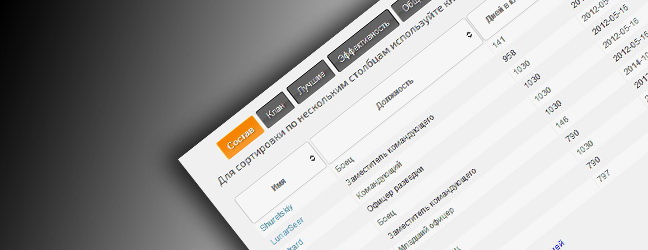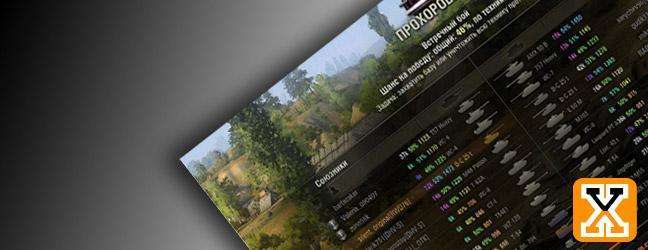How to use the search function within the forum
Дата: 11.07.2013 19:55:54
IPaul72: Hello all
I'm back with another guide this time has you may have guessed already we will be looking at the search function within the forum
Ok so first things first how to get into the basic search function and make it work.
If you look at the near the top of your screen you will see this box:

In the box where it says "search" insert the specific text you would like to search here and press return
However, take note if it is a author of a post you are searching for it shows the results but it will show every result sometimes not in order! and You may end up with many pages of results
So to make things easier to find you have a menu bar like the image shown below:

You will then be presented with the results.
Has you can see you have many sorting categories. For example if you pressed search by "last updated time" (this can be done by clicking on the text in the menu bar) it will show the posts which were last updated with the specific text you searched for within.
You can search for titles of topics and then use the titles button ect ect.
You can then use the Ascending and Descending category buttons to refine your search.
You will then need to click on the required one and look through the topic.
For example if you searched the name Ectar you would see in the posts this:

Has you can see it highlights it in yellow and changes the text to the color red this will happen in any post and however many times the search engine finds it.
Still not found the results you require? Don't panic there is an advanced section to the search engine which will allow you to refine your search even more!
To get the the advanced screen you need to click the button highlighted with a red circle shown in the image below:

You will then be taken to this screen:

So working from the top to the bottom :
Find words: This does exactly what it says if you insert what you want to find in this box it will find every post with the word you placed.
However you have a drop down menu below it called Match on this menu you will find: Search title and content (this will find your required text in the title and content of the topic and posts)
Only search in titles (This will find your required text in the titles of the topics)
Only search in content (This will find your required text only in the posts within the topic) Find Tags: This will find a tag that has been added as a prefix within a players topic. For example if you search for guide it will bring up the tag guide.
You will see a result like the one below:

You can see what a tag is if you look follow the small text on the first result on the image above "started by IPaul72 yesterday, 12.34 pm (then the little black tag mark) Guide"
Find author: This you can use when you are looking for a specific players topic or post.
Find by date: This can be used to find a topic or post that was posted on a specific date and time.
Find in forum: You can use this to refine your search even further and narrow it down to a specific part of the forum all you need to do is click on the part you reguire.
Display results: This you can use to define topics of posts.
Topics with at least: Here you can search topic with posts and views just enter the number you require.
Result sorting: Here you can define what you want to see and how you would like to see it (it works just like the menu bar mentioned above)
All I can say really is don't be afraid to use the search function it doesn't bite (well not yet
anyway) The more you use it the more you will
learn
(well not yet
anyway) The more you use it the more you will
learn 
Just remember when you have filled the required fields and boxes hit the "Search now" button and your on a winner!
Kind Regards
Your Community Team
I'm back with another guide this time has you may have guessed already we will be looking at the search function within the forum
Ok so first things first how to get into the basic search function and make it work.
If you look at the near the top of your screen you will see this box:
In the box where it says "search" insert the specific text you would like to search here and press return
However, take note if it is a author of a post you are searching for it shows the results but it will show every result sometimes not in order! and You may end up with many pages of results
So to make things easier to find you have a menu bar like the image shown below:

You will then be presented with the results.
Has you can see you have many sorting categories. For example if you pressed search by "last updated time" (this can be done by clicking on the text in the menu bar) it will show the posts which were last updated with the specific text you searched for within.
You can search for titles of topics and then use the titles button ect ect.
You can then use the Ascending and Descending category buttons to refine your search.
You will then need to click on the required one and look through the topic.
For example if you searched the name Ectar you would see in the posts this:
Has you can see it highlights it in yellow and changes the text to the color red this will happen in any post and however many times the search engine finds it.
Still not found the results you require? Don't panic there is an advanced section to the search engine which will allow you to refine your search even more!
To get the the advanced screen you need to click the button highlighted with a red circle shown in the image below:
You will then be taken to this screen:

So working from the top to the bottom :
Find words: This does exactly what it says if you insert what you want to find in this box it will find every post with the word you placed.
However you have a drop down menu below it called Match on this menu you will find: Search title and content (this will find your required text in the title and content of the topic and posts)
Only search in titles (This will find your required text in the titles of the topics)
Only search in content (This will find your required text only in the posts within the topic) Find Tags: This will find a tag that has been added as a prefix within a players topic. For example if you search for guide it will bring up the tag guide.
You will see a result like the one below:

You can see what a tag is if you look follow the small text on the first result on the image above "started by IPaul72 yesterday, 12.34 pm (then the little black tag mark) Guide"
Find author: This you can use when you are looking for a specific players topic or post.
Find by date: This can be used to find a topic or post that was posted on a specific date and time.
Find in forum: You can use this to refine your search even further and narrow it down to a specific part of the forum all you need to do is click on the part you reguire.
Display results: This you can use to define topics of posts.
Topics with at least: Here you can search topic with posts and views just enter the number you require.
Result sorting: Here you can define what you want to see and how you would like to see it (it works just like the menu bar mentioned above)
All I can say really is don't be afraid to use the search function it doesn't bite
Just remember when you have filled the required fields and boxes hit the "Search now" button and your on a winner!
Kind Regards
Your Community Team
How to use the search function within the forum