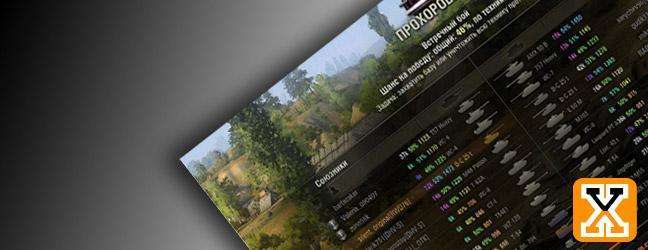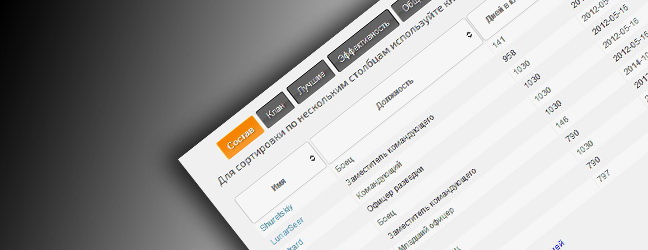How to Contact Customers Support
Дата: 14.04.2013 18:39:37
IPaul72: Hello all
I thought I would write a quick guide on how to contact customer support for all the things that can't be answered within the forums
So why would you contact customer support well there is a number of reasons : Anything to do with billing and support
In game rule violations
Technical Help Ok so the first step would to be to find where to do this !
Open the forum and look for this button in the top right hand corner and left click on it:

Then you are presented with a screen of frequently asked questions, but we can't find the answer to our question!
As you can see on this screen you are presented with a screen of frequently asked questions.
 But still we can't find the
answer to our question
But still we can't find the
answer to our question 
So you need to look for the my tickets button in the top right hand corner:

Click the "My Tickets Button" then click the "New Ticket" button
You are the presented with a screen that looks like this :

You now have a choice of which product, for this one we are going to go for World of Tanks so left click the World of Tanks.
You will then be presented with this screen :

You will then be presented with this screen :

As you can see you have a variety of options available to you depending what your issue relates to you need to select the correct one.
But for this ticket we are going to choose account support, this will be done by clicking where it says account support by filling in the blue dot.
We then need to fill in the text box where is says "test" describing your issue briefly as it says.
You will then see this screen:

If you can find the solution to your problem then you will need to press the "Problem Not Solved.Continue" button
Next you will be presented with this screen :

As you can see where it says message you can type your problem here describing exactly what it is.
The browse button will give you the option to upload any files thats relevant to your ticket.
The language button is for choosing your language.
Once this is completed click the continue button if you wish to proceed.
You will now see a screen that looks like this :

This is the final notice, all you need do then. Is once you have reviewed the information of this screen to make sure it correct, is click the submit ticket button.
You will then see this on your screen :

Thats it your ticket is complete you will then see the ticket details arrive to the email address of the account you registered your account with.
Hope this helped all
Kind Regards
IPaul72
I thought I would write a quick guide on how to contact customer support for all the things that can't be answered within the forums
So why would you contact customer support well there is a number of reasons : Anything to do with billing and support
In game rule violations
Technical Help Ok so the first step would to be to find where to do this !
Open the forum and look for this button in the top right hand corner and left click on it:

Then you are presented with a screen of frequently asked questions, but we can't find the answer to our question!
As you can see on this screen you are presented with a screen of frequently asked questions.
 But still we can't find the
answer to our question
But still we can't find the
answer to our question So you need to look for the my tickets button in the top right hand corner:

Click the "My Tickets Button" then click the "New Ticket" button
You are the presented with a screen that looks like this :

You now have a choice of which product, for this one we are going to go for World of Tanks so left click the World of Tanks.
You will then be presented with this screen :

You will then be presented with this screen :

As you can see you have a variety of options available to you depending what your issue relates to you need to select the correct one.
But for this ticket we are going to choose account support, this will be done by clicking where it says account support by filling in the blue dot.
We then need to fill in the text box where is says "test" describing your issue briefly as it says.
You will then see this screen:

If you can find the solution to your problem then you will need to press the "Problem Not Solved.Continue" button
Next you will be presented with this screen :

As you can see where it says message you can type your problem here describing exactly what it is.
The browse button will give you the option to upload any files thats relevant to your ticket.
The language button is for choosing your language.
Once this is completed click the continue button if you wish to proceed.
You will now see a screen that looks like this :

This is the final notice, all you need do then. Is once you have reviewed the information of this screen to make sure it correct, is click the submit ticket button.
You will then see this on your screen :

Thats it your ticket is complete you will then see the ticket details arrive to the email address of the account you registered your account with.
Hope this helped all
Kind Regards
IPaul72
How to Contact Customers Support