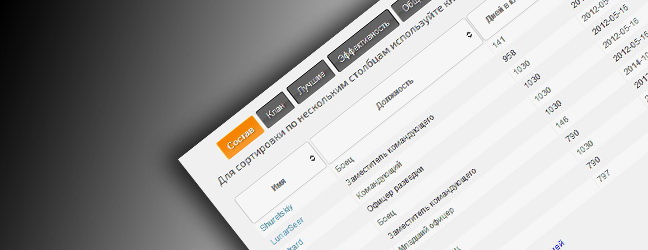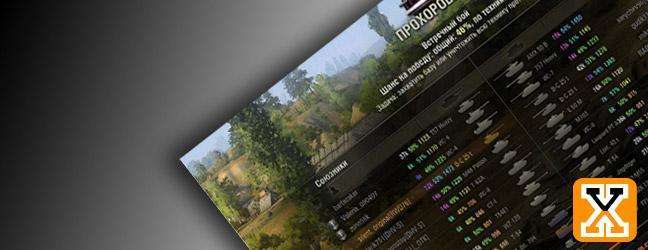Graphics Settings in Update 9.0
Дата: 25.04.2014 15:48:02
Brynd: Introduction Patch 9.0 introduced a new graphics settings
window in Options menu of the game. We also added several new
effects which can impact game performance. If game performance on
your PC was affected after Update 9.0, we recommend you to take a
few minutes to adjust the graphic settings. Classic Info
Please keep in mind that the game performs at its best
without any third-party modifications/add-ons. If you’re
experiencing decreased perforamnce, it is advised to remove them.
To do this you will have to delete all files from “res_mods” folder
located in main game folder (default path - C:\Games\World of
Tanks\). You should also remove your previous settings from the
last patch by deleting Preferences file. This can be done by this simple file. If you want
to delete preferences file manually, please follow instructions
bellow: Press the Windows Key and “R” at the same time. Type
the following: %appdata%\wargaming.net\WorldofTanks Delete the
file called preferences.xml Make sure that your graphics
card drivers are up-to-date. You should do this from the official
drivers provided by the graphics card manufacturers: NVIDIA
- http://www.geforce.com/drivers
AMD/ATI - http://www.amd.com Intel - http://downloadcente...om/Default.aspx
Graphics Window Info The new graphics settings window
contains all important settings. Some of values can significantly
impact game performance. For this reason we have split them to
three different categories. Please keep in mind that reducing these
settings can significantly change your visual page of game and
gameplay. You can always try to improve your game
performance by choosing lower (higher) graphics quality in the
drop-down menu or clicking on the “Recommended” button. Red
category – Reducing the value can significantly increase game
performance. Orange category – Reducing the value can slightly
increase game performance. You can turn them off / set the to
Minimum (or Low). All “orange” settings can help you with
performance a little bit. Green category – Reducing the value makes
a minimal difference in performance. 
 Standard / Improved Quality –
Standard graphics rely more on CPU than GPU. Improved graphics use
GPU significantly more than CPU. Standard is good if you have
better processor than video card, but if you have normal processor
and normal video card (or a good graphics card + normal processor)
– try Improved. If you have issues with game performance we
recommend to use Standard settings or lowest graphics settings on
Improved graphics. Full screen mode – Switch between windowed and
full screen mode. Please notice that the windowed mode decrease the
game performance so we strongly recommend to play in full screen to
improve the game performance. 3D Render Resolution – Determine game
scene quality and details. You can try and change it directly in
battle with Right Shift + and Right Shift -. We recommend to not
change this setting in case that your game is running at least on
30 FPS. If you are running at less than 30 FPS, you can try to
reduce this setting to 80-90%. You can go even lower but you will
drastically reduce the graphics quality and level of detail.
Texture Quality - Quality of surfaces of game objects, especially
under close examination. If you have a good video card with 1-3GB
of graphics memory you can use High settings or better. If you have
an older graphics card, we recommend you to use Low settings.
Lighting Quality – Accuracy of setting sun rays, lighting and
optical effects. Lighting settings doesn’t influence the gameplay
itself. You can set this setting to low if you got the issue with
FPS drops. Shadow Quality – Determines the quality of dynamic
shadow processing over the entire draw distance. Complete disabling
of shadows can cause strong visual inconsistency. Reducing the
value of this parameter can considerably improve game performance.
The appropriate Shadow Quality strongly depends on the overall
system performance (including graphics card and CPU performance).
If you experience issue with performance you can reduce this
setting to minimum to increase FPS. Extra Effects Quality –
Determines the display quality of sparks from ricochets,
explosions, smoke, and other visual effects. Reducing the value of
this parameter can improve game performance. Our recommendation is
to have this setting at least on Low to make sure that you will be
able to see enemy/friendly tracers, etc. Extra Effects in Sniper
Mode - Determines the display quality of sparks from ricochets,
explosions, smoke, and other visual effects in Sniper mode.
Reducing the value of this parameter can improve game performance.
We recommend to use Minimum or Low settings if you experience
issues with FPS drops. Flora Density – Determines the density and
draw quality of grass and bushes. Reducing the value of this
parameter can improve game performance. You can use Low settings to
make sure that you will see bushes. Post Processing –
Determines the quality of fog, glow effects, and other
post-processing visual effects. The game performance with the
enabled Extra Effects in Sniper Mode strongly dependents on
graphics card performance and moderately depends on VRAM capacity.
Using Minimum is recommended to improve FPS. Grass in Sniper Mode –
Displays grass in Sniper Mode. We recommend disabling this option
in case of DPS drops in Sniper Mode; however, note that this does
not help in all circumstances. Dynamic change of effects quality –
Automatic simplification of effects with low system performance.
Enable track effects – Displays ground, snow, and water
splashes behind the tracks. Disabling this parameter can improve
game performance. Antialiasing – Determine degree of additional
processing of thin lines and contours of game objects. You can
reduce this setting to minimum if you experience issue with FPS
drops. Terrain Quality – Determines the draw quality of map relief
features. Use the minimum landscape quality only in the case of low
computer performance. Our recommendation is to put this setting to
at least Low. Water Quality – Determinates the draw quality
of water surfaces. Feel free to reduce this setting to Medium or
Low to increase performance. Decals Quality – Determines the
display quality of dirt traces, potholes, fallen leaves, and other
small objects. You should have this setting at least on Low. Object
LOD – Determines the number of displayed objects and their quality.
Reducing this setting can improve FPS. The recommendation is to put
this setting to Low or Medium. Foliage Quality – Determines
the draw quality of foliage. You can easily put this to Low or
Medium. Draw Distance – Determines the display distance of relief
features, buildings, enemy vehicles and other game objects. We
strongly recommend to leave this setting at least on Medium. Motion
Blur Effect – Determines the quality of motion blur effect of an
image when a vehicle moves and camera rotates. You can turn this
option OFF. Enable track traces – Displays track traces on the
surface.
Standard / Improved Quality –
Standard graphics rely more on CPU than GPU. Improved graphics use
GPU significantly more than CPU. Standard is good if you have
better processor than video card, but if you have normal processor
and normal video card (or a good graphics card + normal processor)
– try Improved. If you have issues with game performance we
recommend to use Standard settings or lowest graphics settings on
Improved graphics. Full screen mode – Switch between windowed and
full screen mode. Please notice that the windowed mode decrease the
game performance so we strongly recommend to play in full screen to
improve the game performance. 3D Render Resolution – Determine game
scene quality and details. You can try and change it directly in
battle with Right Shift + and Right Shift -. We recommend to not
change this setting in case that your game is running at least on
30 FPS. If you are running at less than 30 FPS, you can try to
reduce this setting to 80-90%. You can go even lower but you will
drastically reduce the graphics quality and level of detail.
Texture Quality - Quality of surfaces of game objects, especially
under close examination. If you have a good video card with 1-3GB
of graphics memory you can use High settings or better. If you have
an older graphics card, we recommend you to use Low settings.
Lighting Quality – Accuracy of setting sun rays, lighting and
optical effects. Lighting settings doesn’t influence the gameplay
itself. You can set this setting to low if you got the issue with
FPS drops. Shadow Quality – Determines the quality of dynamic
shadow processing over the entire draw distance. Complete disabling
of shadows can cause strong visual inconsistency. Reducing the
value of this parameter can considerably improve game performance.
The appropriate Shadow Quality strongly depends on the overall
system performance (including graphics card and CPU performance).
If you experience issue with performance you can reduce this
setting to minimum to increase FPS. Extra Effects Quality –
Determines the display quality of sparks from ricochets,
explosions, smoke, and other visual effects. Reducing the value of
this parameter can improve game performance. Our recommendation is
to have this setting at least on Low to make sure that you will be
able to see enemy/friendly tracers, etc. Extra Effects in Sniper
Mode - Determines the display quality of sparks from ricochets,
explosions, smoke, and other visual effects in Sniper mode.
Reducing the value of this parameter can improve game performance.
We recommend to use Minimum or Low settings if you experience
issues with FPS drops. Flora Density – Determines the density and
draw quality of grass and bushes. Reducing the value of this
parameter can improve game performance. You can use Low settings to
make sure that you will see bushes. Post Processing –
Determines the quality of fog, glow effects, and other
post-processing visual effects. The game performance with the
enabled Extra Effects in Sniper Mode strongly dependents on
graphics card performance and moderately depends on VRAM capacity.
Using Minimum is recommended to improve FPS. Grass in Sniper Mode –
Displays grass in Sniper Mode. We recommend disabling this option
in case of DPS drops in Sniper Mode; however, note that this does
not help in all circumstances. Dynamic change of effects quality –
Automatic simplification of effects with low system performance.
Enable track effects – Displays ground, snow, and water
splashes behind the tracks. Disabling this parameter can improve
game performance. Antialiasing – Determine degree of additional
processing of thin lines and contours of game objects. You can
reduce this setting to minimum if you experience issue with FPS
drops. Terrain Quality – Determines the draw quality of map relief
features. Use the minimum landscape quality only in the case of low
computer performance. Our recommendation is to put this setting to
at least Low. Water Quality – Determinates the draw quality
of water surfaces. Feel free to reduce this setting to Medium or
Low to increase performance. Decals Quality – Determines the
display quality of dirt traces, potholes, fallen leaves, and other
small objects. You should have this setting at least on Low. Object
LOD – Determines the number of displayed objects and their quality.
Reducing this setting can improve FPS. The recommendation is to put
this setting to Low or Medium. Foliage Quality – Determines
the draw quality of foliage. You can easily put this to Low or
Medium. Draw Distance – Determines the display distance of relief
features, buildings, enemy vehicles and other game objects. We
strongly recommend to leave this setting at least on Medium. Motion
Blur Effect – Determines the quality of motion blur effect of an
image when a vehicle moves and camera rotates. You can turn this
option OFF. Enable track traces – Displays track traces on the
surface.

 Standard / Improved Quality –
Standard graphics rely more on CPU than GPU. Improved graphics use
GPU significantly more than CPU. Standard is good if you have
better processor than video card, but if you have normal processor
and normal video card (or a good graphics card + normal processor)
– try Improved. If you have issues with game performance we
recommend to use Standard settings or lowest graphics settings on
Improved graphics. Full screen mode – Switch between windowed and
full screen mode. Please notice that the windowed mode decrease the
game performance so we strongly recommend to play in full screen to
improve the game performance. 3D Render Resolution – Determine game
scene quality and details. You can try and change it directly in
battle with Right Shift + and Right Shift -. We recommend to not
change this setting in case that your game is running at least on
30 FPS. If you are running at less than 30 FPS, you can try to
reduce this setting to 80-90%. You can go even lower but you will
drastically reduce the graphics quality and level of detail.
Texture Quality - Quality of surfaces of game objects, especially
under close examination. If you have a good video card with 1-3GB
of graphics memory you can use High settings or better. If you have
an older graphics card, we recommend you to use Low settings.
Lighting Quality – Accuracy of setting sun rays, lighting and
optical effects. Lighting settings doesn’t influence the gameplay
itself. You can set this setting to low if you got the issue with
FPS drops. Shadow Quality – Determines the quality of dynamic
shadow processing over the entire draw distance. Complete disabling
of shadows can cause strong visual inconsistency. Reducing the
value of this parameter can considerably improve game performance.
The appropriate Shadow Quality strongly depends on the overall
system performance (including graphics card and CPU performance).
If you experience issue with performance you can reduce this
setting to minimum to increase FPS. Extra Effects Quality –
Determines the display quality of sparks from ricochets,
explosions, smoke, and other visual effects. Reducing the value of
this parameter can improve game performance. Our recommendation is
to have this setting at least on Low to make sure that you will be
able to see enemy/friendly tracers, etc. Extra Effects in Sniper
Mode - Determines the display quality of sparks from ricochets,
explosions, smoke, and other visual effects in Sniper mode.
Reducing the value of this parameter can improve game performance.
We recommend to use Minimum or Low settings if you experience
issues with FPS drops. Flora Density – Determines the density and
draw quality of grass and bushes. Reducing the value of this
parameter can improve game performance. You can use Low settings to
make sure that you will see bushes. Post Processing –
Determines the quality of fog, glow effects, and other
post-processing visual effects. The game performance with the
enabled Extra Effects in Sniper Mode strongly dependents on
graphics card performance and moderately depends on VRAM capacity.
Using Minimum is recommended to improve FPS. Grass in Sniper Mode –
Displays grass in Sniper Mode. We recommend disabling this option
in case of DPS drops in Sniper Mode; however, note that this does
not help in all circumstances. Dynamic change of effects quality –
Automatic simplification of effects with low system performance.
Enable track effects – Displays ground, snow, and water
splashes behind the tracks. Disabling this parameter can improve
game performance. Antialiasing – Determine degree of additional
processing of thin lines and contours of game objects. You can
reduce this setting to minimum if you experience issue with FPS
drops. Terrain Quality – Determines the draw quality of map relief
features. Use the minimum landscape quality only in the case of low
computer performance. Our recommendation is to put this setting to
at least Low. Water Quality – Determinates the draw quality
of water surfaces. Feel free to reduce this setting to Medium or
Low to increase performance. Decals Quality – Determines the
display quality of dirt traces, potholes, fallen leaves, and other
small objects. You should have this setting at least on Low. Object
LOD – Determines the number of displayed objects and their quality.
Reducing this setting can improve FPS. The recommendation is to put
this setting to Low or Medium. Foliage Quality – Determines
the draw quality of foliage. You can easily put this to Low or
Medium. Draw Distance – Determines the display distance of relief
features, buildings, enemy vehicles and other game objects. We
strongly recommend to leave this setting at least on Medium. Motion
Blur Effect – Determines the quality of motion blur effect of an
image when a vehicle moves and camera rotates. You can turn this
option OFF. Enable track traces – Displays track traces on the
surface.
Standard / Improved Quality –
Standard graphics rely more on CPU than GPU. Improved graphics use
GPU significantly more than CPU. Standard is good if you have
better processor than video card, but if you have normal processor
and normal video card (or a good graphics card + normal processor)
– try Improved. If you have issues with game performance we
recommend to use Standard settings or lowest graphics settings on
Improved graphics. Full screen mode – Switch between windowed and
full screen mode. Please notice that the windowed mode decrease the
game performance so we strongly recommend to play in full screen to
improve the game performance. 3D Render Resolution – Determine game
scene quality and details. You can try and change it directly in
battle with Right Shift + and Right Shift -. We recommend to not
change this setting in case that your game is running at least on
30 FPS. If you are running at less than 30 FPS, you can try to
reduce this setting to 80-90%. You can go even lower but you will
drastically reduce the graphics quality and level of detail.
Texture Quality - Quality of surfaces of game objects, especially
under close examination. If you have a good video card with 1-3GB
of graphics memory you can use High settings or better. If you have
an older graphics card, we recommend you to use Low settings.
Lighting Quality – Accuracy of setting sun rays, lighting and
optical effects. Lighting settings doesn’t influence the gameplay
itself. You can set this setting to low if you got the issue with
FPS drops. Shadow Quality – Determines the quality of dynamic
shadow processing over the entire draw distance. Complete disabling
of shadows can cause strong visual inconsistency. Reducing the
value of this parameter can considerably improve game performance.
The appropriate Shadow Quality strongly depends on the overall
system performance (including graphics card and CPU performance).
If you experience issue with performance you can reduce this
setting to minimum to increase FPS. Extra Effects Quality –
Determines the display quality of sparks from ricochets,
explosions, smoke, and other visual effects. Reducing the value of
this parameter can improve game performance. Our recommendation is
to have this setting at least on Low to make sure that you will be
able to see enemy/friendly tracers, etc. Extra Effects in Sniper
Mode - Determines the display quality of sparks from ricochets,
explosions, smoke, and other visual effects in Sniper mode.
Reducing the value of this parameter can improve game performance.
We recommend to use Minimum or Low settings if you experience
issues with FPS drops. Flora Density – Determines the density and
draw quality of grass and bushes. Reducing the value of this
parameter can improve game performance. You can use Low settings to
make sure that you will see bushes. Post Processing –
Determines the quality of fog, glow effects, and other
post-processing visual effects. The game performance with the
enabled Extra Effects in Sniper Mode strongly dependents on
graphics card performance and moderately depends on VRAM capacity.
Using Minimum is recommended to improve FPS. Grass in Sniper Mode –
Displays grass in Sniper Mode. We recommend disabling this option
in case of DPS drops in Sniper Mode; however, note that this does
not help in all circumstances. Dynamic change of effects quality –
Automatic simplification of effects with low system performance.
Enable track effects – Displays ground, snow, and water
splashes behind the tracks. Disabling this parameter can improve
game performance. Antialiasing – Determine degree of additional
processing of thin lines and contours of game objects. You can
reduce this setting to minimum if you experience issue with FPS
drops. Terrain Quality – Determines the draw quality of map relief
features. Use the minimum landscape quality only in the case of low
computer performance. Our recommendation is to put this setting to
at least Low. Water Quality – Determinates the draw quality
of water surfaces. Feel free to reduce this setting to Medium or
Low to increase performance. Decals Quality – Determines the
display quality of dirt traces, potholes, fallen leaves, and other
small objects. You should have this setting at least on Low. Object
LOD – Determines the number of displayed objects and their quality.
Reducing this setting can improve FPS. The recommendation is to put
this setting to Low or Medium. Foliage Quality – Determines
the draw quality of foliage. You can easily put this to Low or
Medium. Draw Distance – Determines the display distance of relief
features, buildings, enemy vehicles and other game objects. We
strongly recommend to leave this setting at least on Medium. Motion
Blur Effect – Determines the quality of motion blur effect of an
image when a vehicle moves and camera rotates. You can turn this
option OFF. Enable track traces – Displays track traces on the
surface. Graphics Settings in Update 9.0